Descubra como instalar seu eSIM Ubigi em poucos passos!
Comece verificando se o seu Android é compatível com eSIM

Disque *#06#, se um código EID aparecer, seu dispositivo é compatível com eSIM
Comece verificando se o seu Android é compatível com eSIM

Disque *#06#, se um código EID aparecer, seu dispositivo é compatível com eSIM
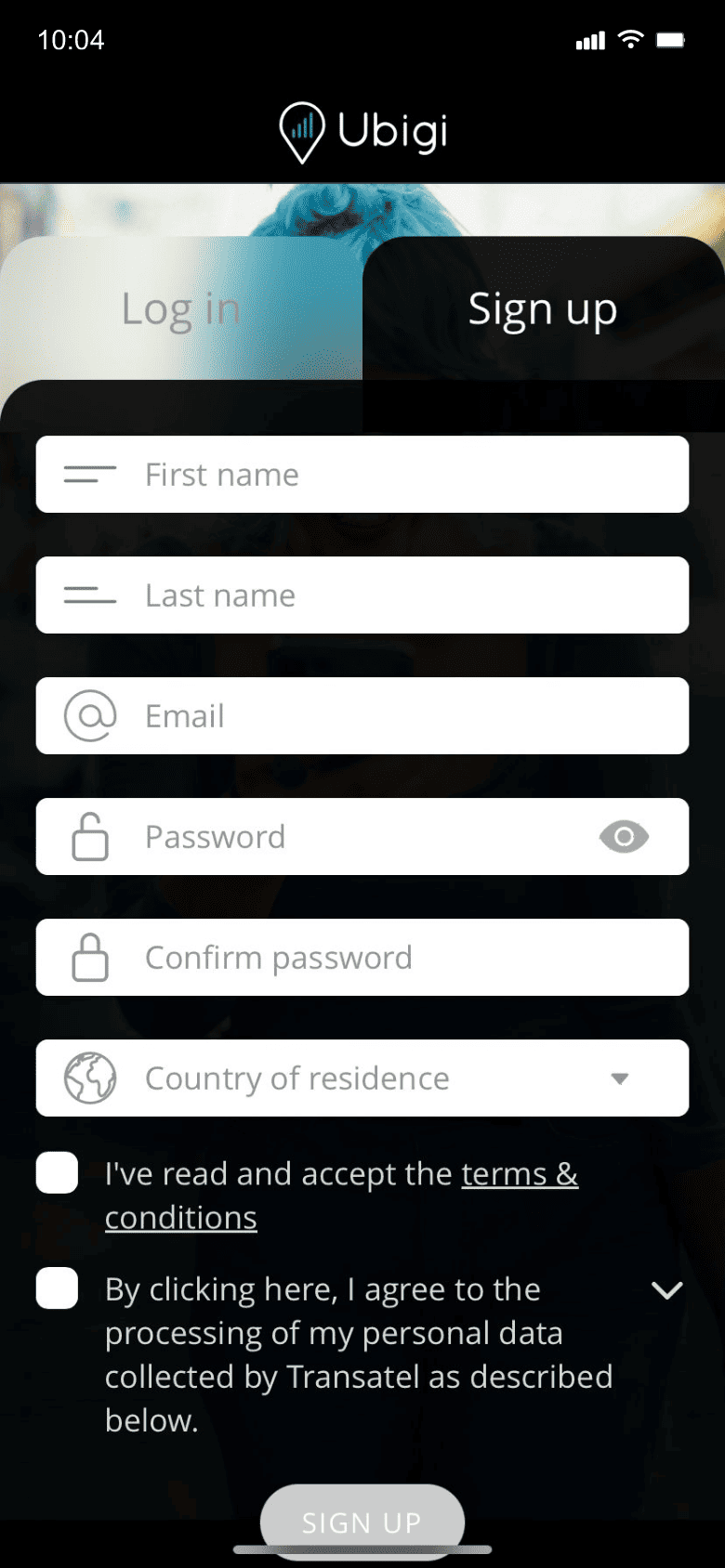

Inscreva-se no Ubigi baixando o aplicativo ou visitando Ubigi.me para acompanhar seus dados em tempo real, receber notificações de alerta e recarregar facilmente
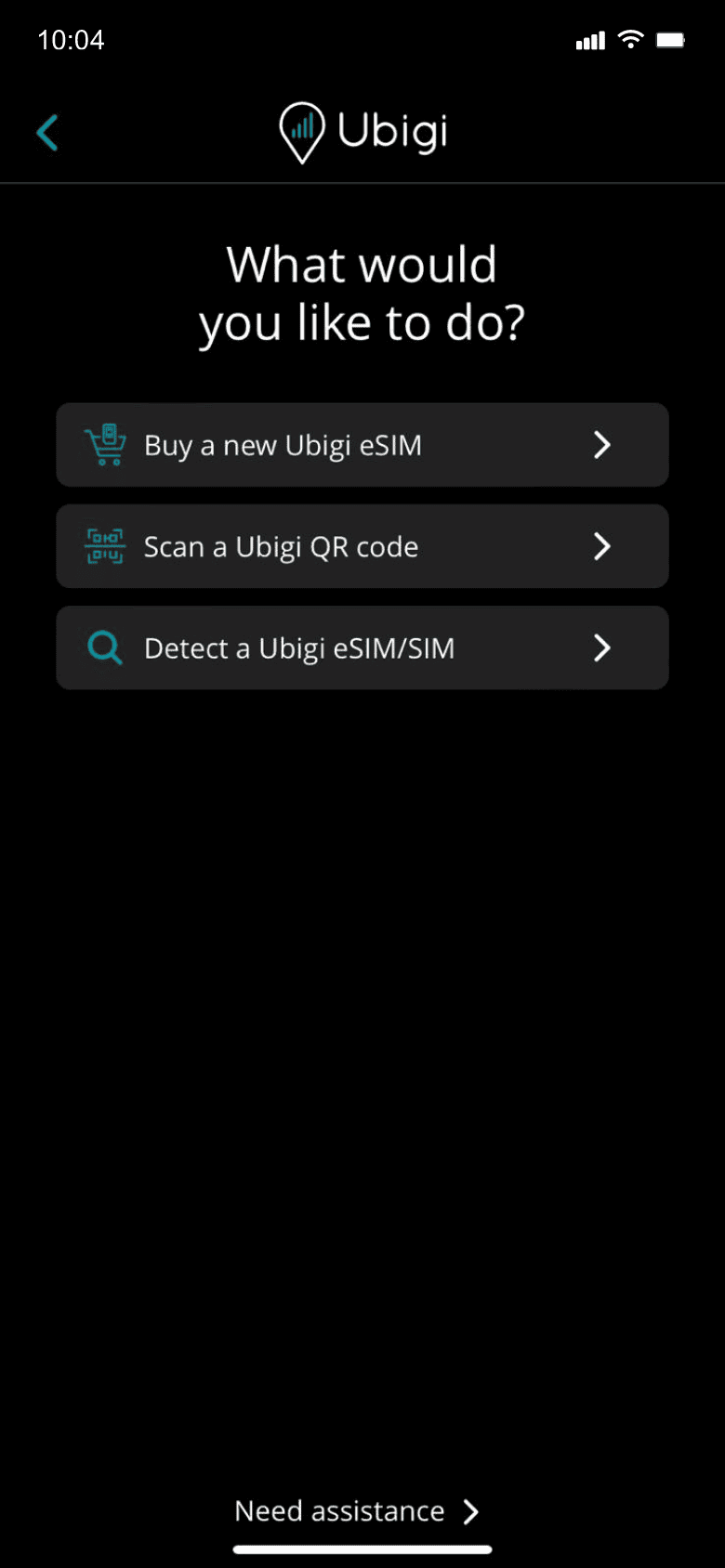

Selecione "Comprar um novo eSIM Ubigi" para obter o seu plano de dados


O seu plano de dados será ativado ao chegar ao destino

Certifique-se de desligar a sua linha Ubigi e manter os dados móveis ativados no seu SIM principal antes da viagem.
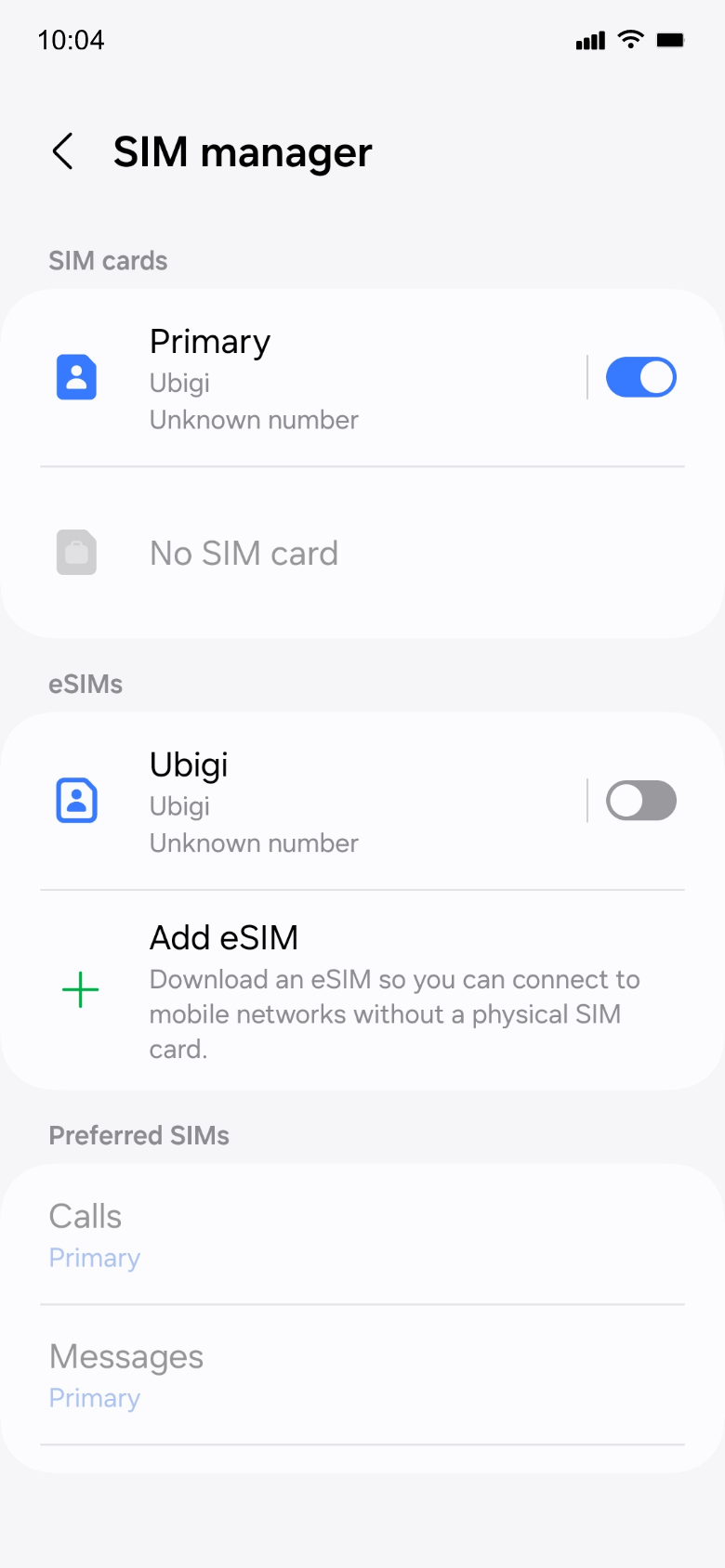
O consumo de dados começará ao chegar ao destino. Certifique-se de usar a linha Ubigi e defini-la como o SIM preferido para dados móveis.
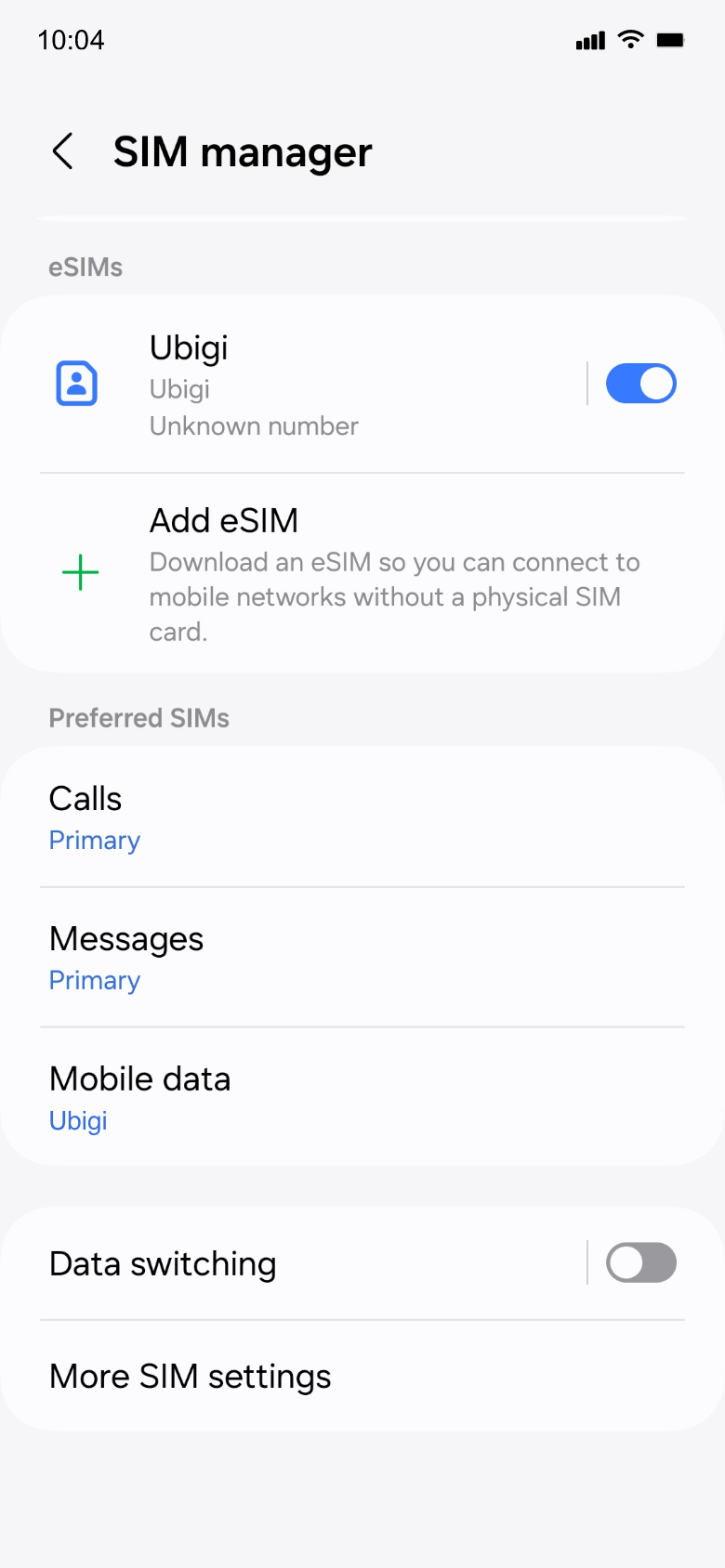
Desative sua linha Ubigi e volte às configurações iniciais.
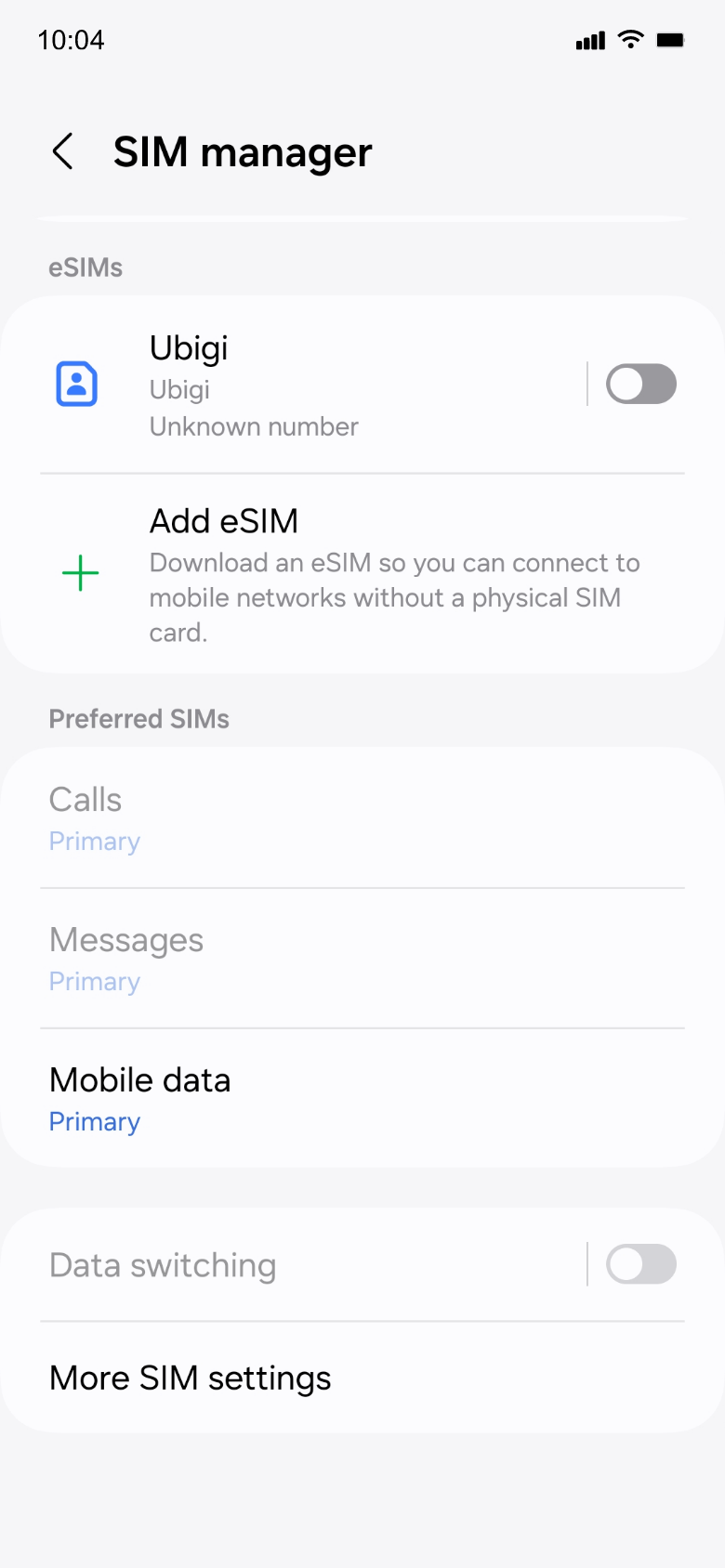

Veja o tutorial:

Para verificar se o seu dispositivo é compatível com eSIM, siga estas etapas:
Disque *#06#. Se o código EID aparecer na tela, seu telefone é compatível com eSIM.
Para verificar se o seu iPhone/iPad está bloqueado ou desbloqueado pela sua operadora, siga estes passos:
Para verificar se seu dispositivo Android está bloqueado ou desbloqueado, entre em contato com sua operadora original. (Você também pode testar usando uma operadora diferente em seu país de origem, o que geralmente não é possível com um dispositivo com SIM bloqueado)