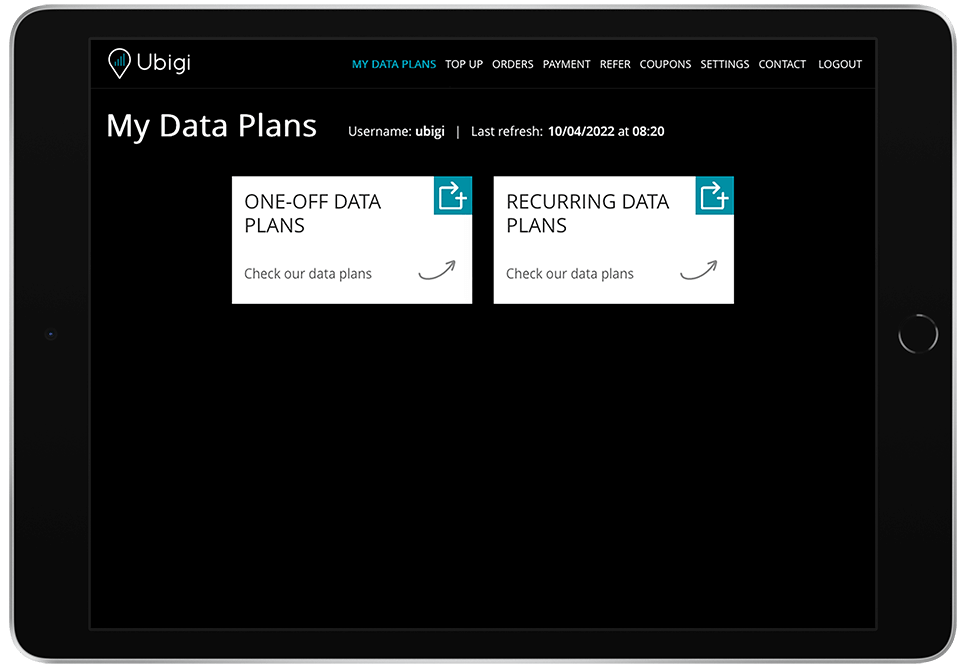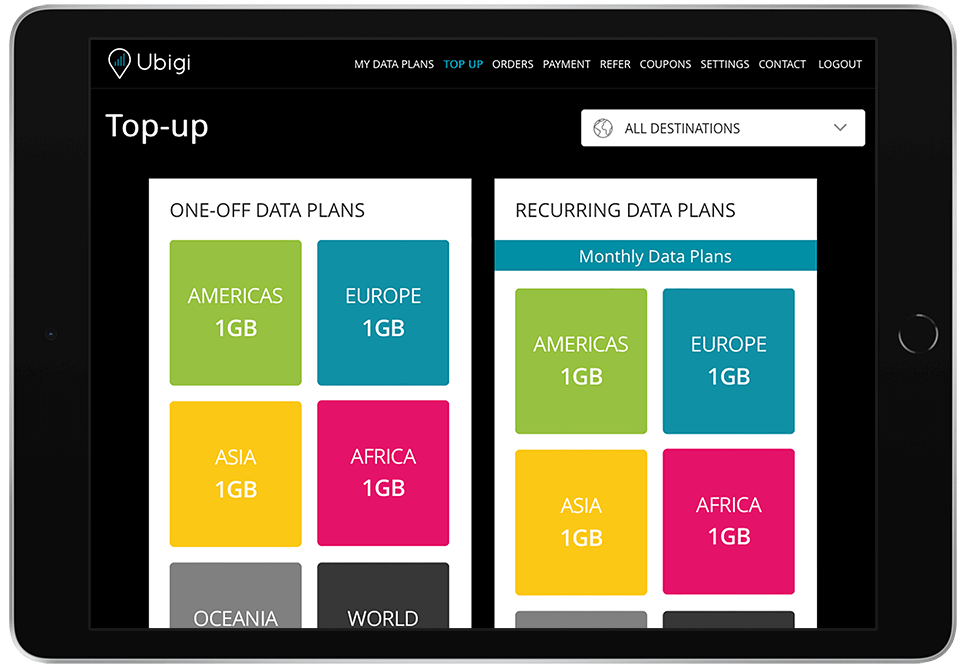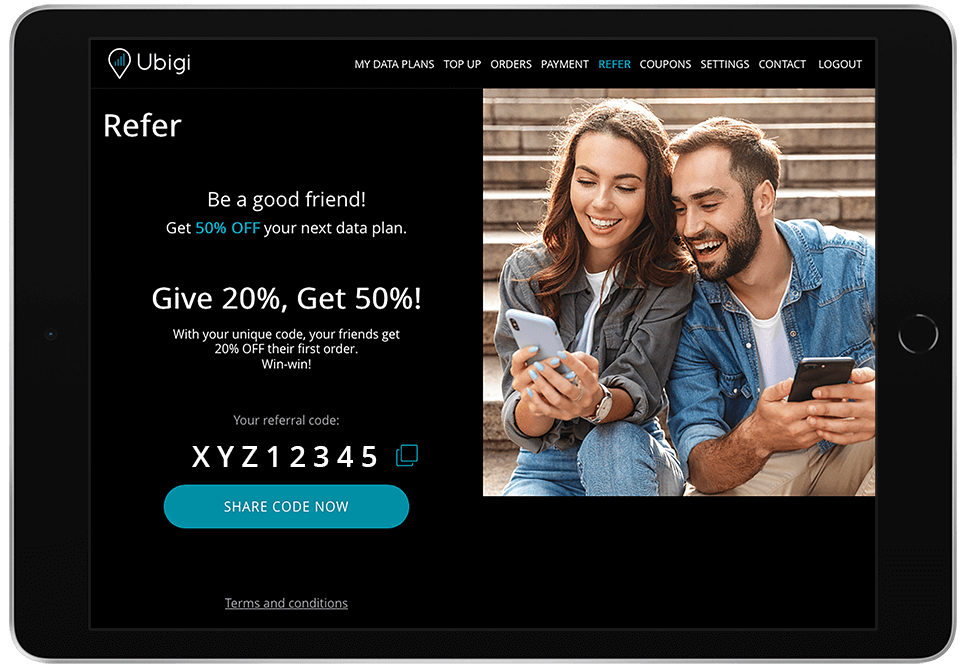How to purchase your first Ubigi data plan?
After setting up your personal account and downloading your Ubigi eSIM, follow the steps below to link the two. Once completed, you’ll be all set to choose your data plan from the Ubigi data plans catalog.

Ubigi eSIM data plans work on eSIM-enabled and network unlocked devices.
To check if your device is eSIM compatible, follow these steps:
Dial *#06#. If you have an EID code on the screen, your phone is eSIM compatible.
To check if your iPhone/iPad is locked or unlocked by your provider, follow these steps:
- Go to Settings.
- Select General.
- Choose About/Information.
- Scroll down to Network provider lock/Carrier lock. You will see either "No SIM restrictions" or "SIM restricted" in this field. Check here what to do if you have "SIM restricted".
To check if your Android device is locked or unlocked, please contact your original carrier. (You can also test using a different carrier in your home country, which is usually not possible with a SIM-locked device)