Discover how to install your Ubigi eSIM on your iPad in few steps!
Start by checking if your device is eSIM compatible

Dial *#06#, if an EID code shows, your device supports eSIM
Start by checking if your device is eSIM compatible

Dial *#06#, if an EID code shows, your device supports eSIM
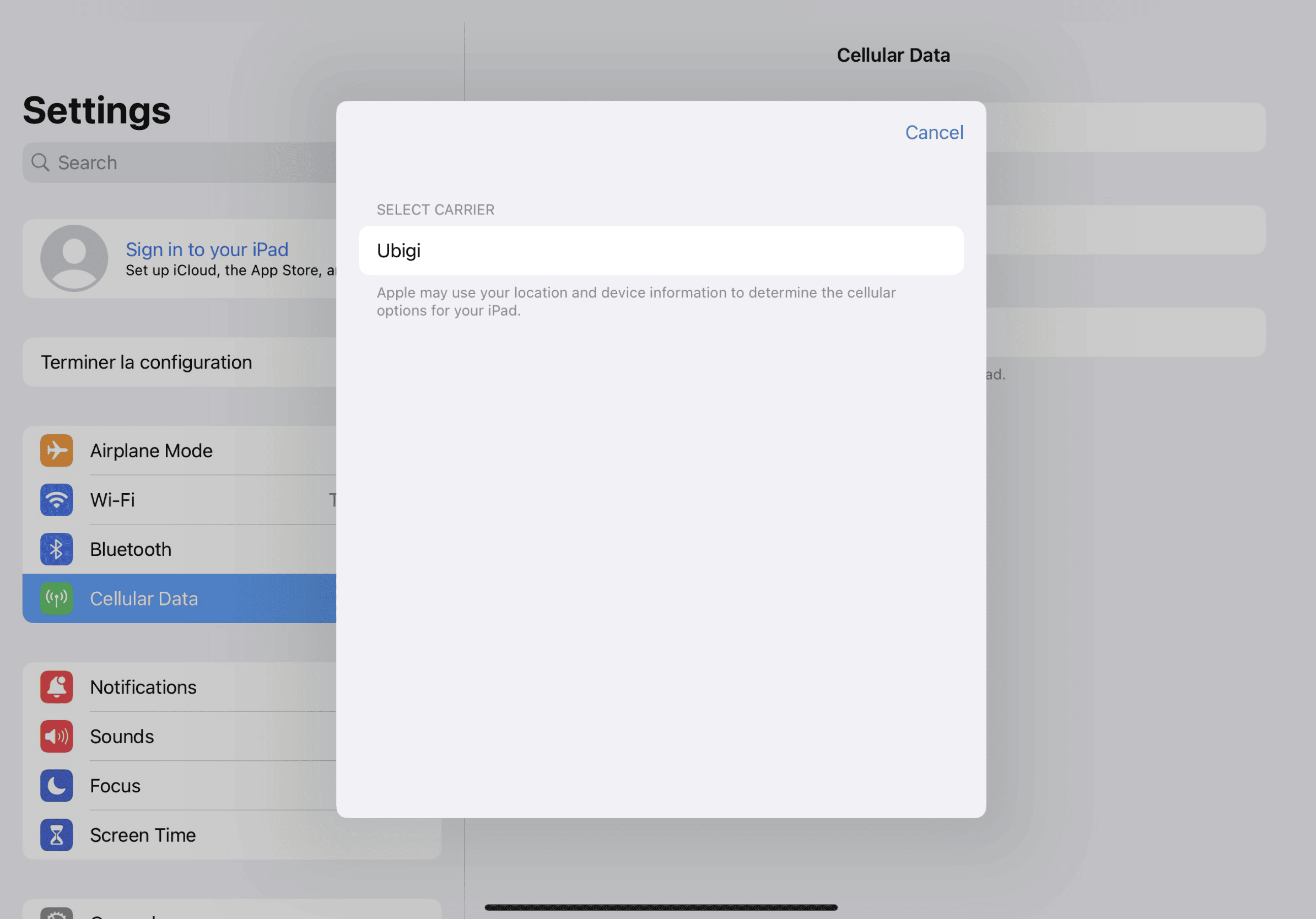

Go to your iPad Settings, tap on “Cellular Data”, then select “Find a New Plan” and choose Ubigi as your carrier
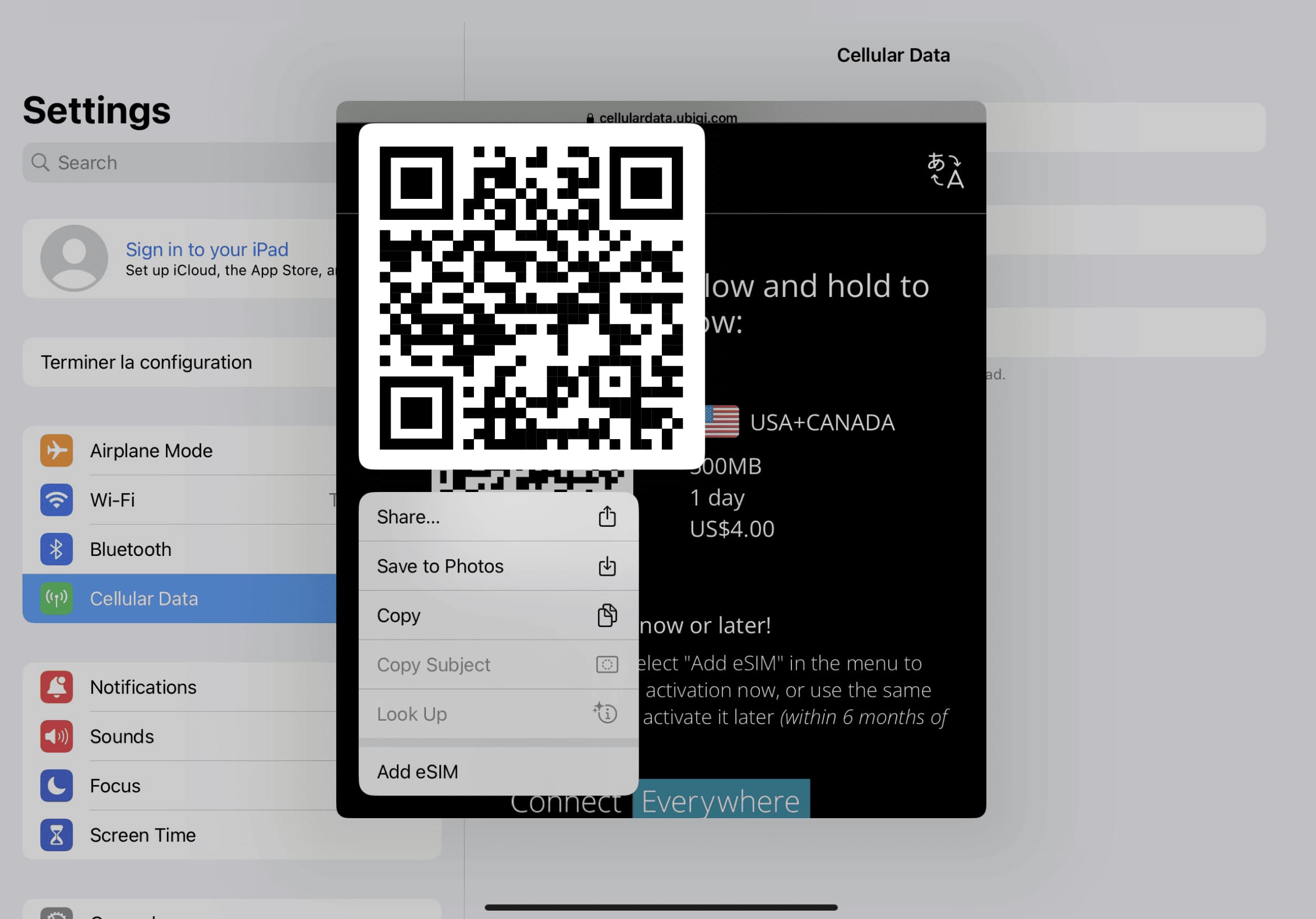

Press & hold the QR code on your screen and tap “Add eSIM”
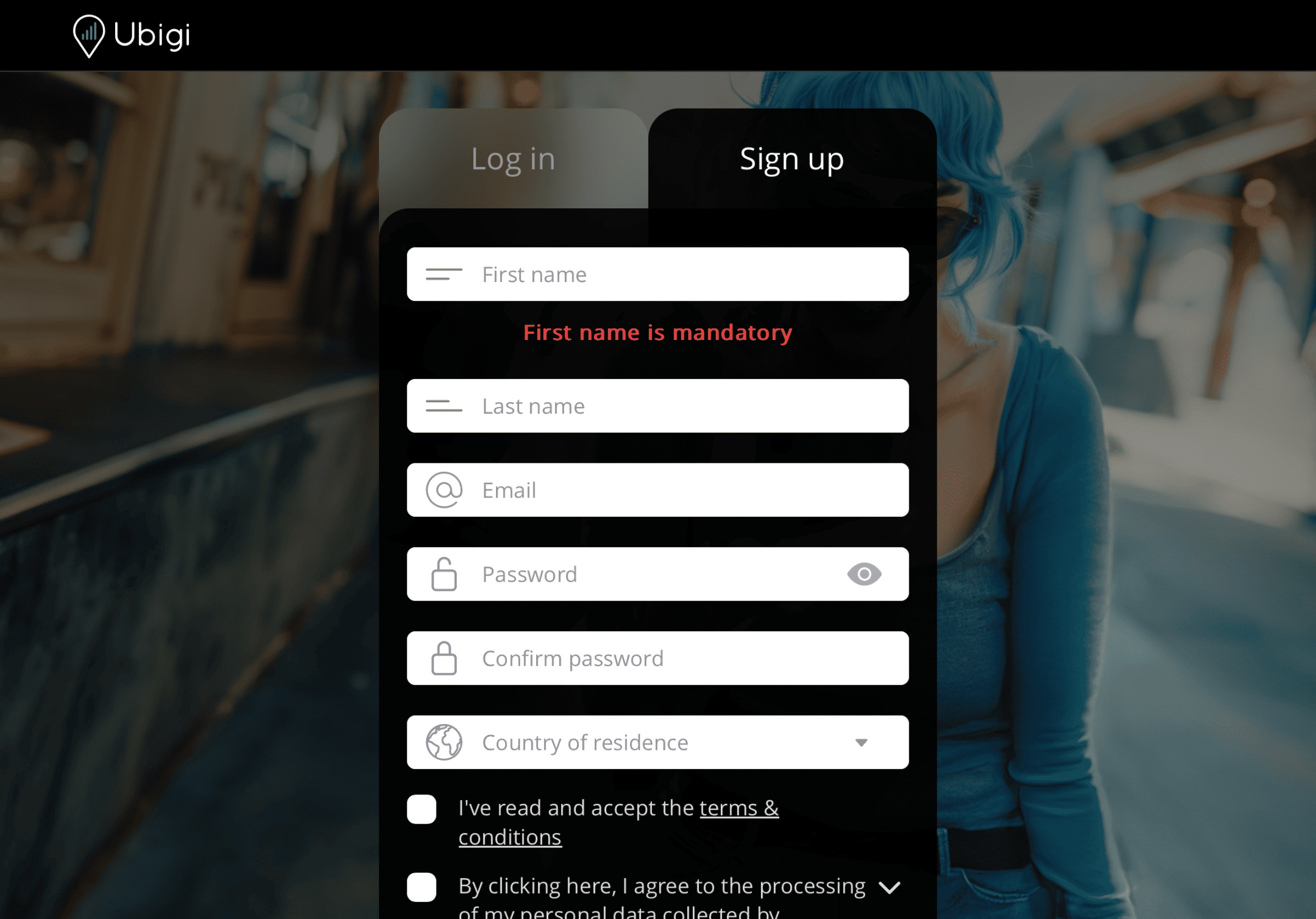

Sign up to Ubigi by downloading the app or visiting Ubigi.me to track your data in real time, receive alert notifications and top up easily
Make sure you have switched off Data Roaming of your home line before departure.
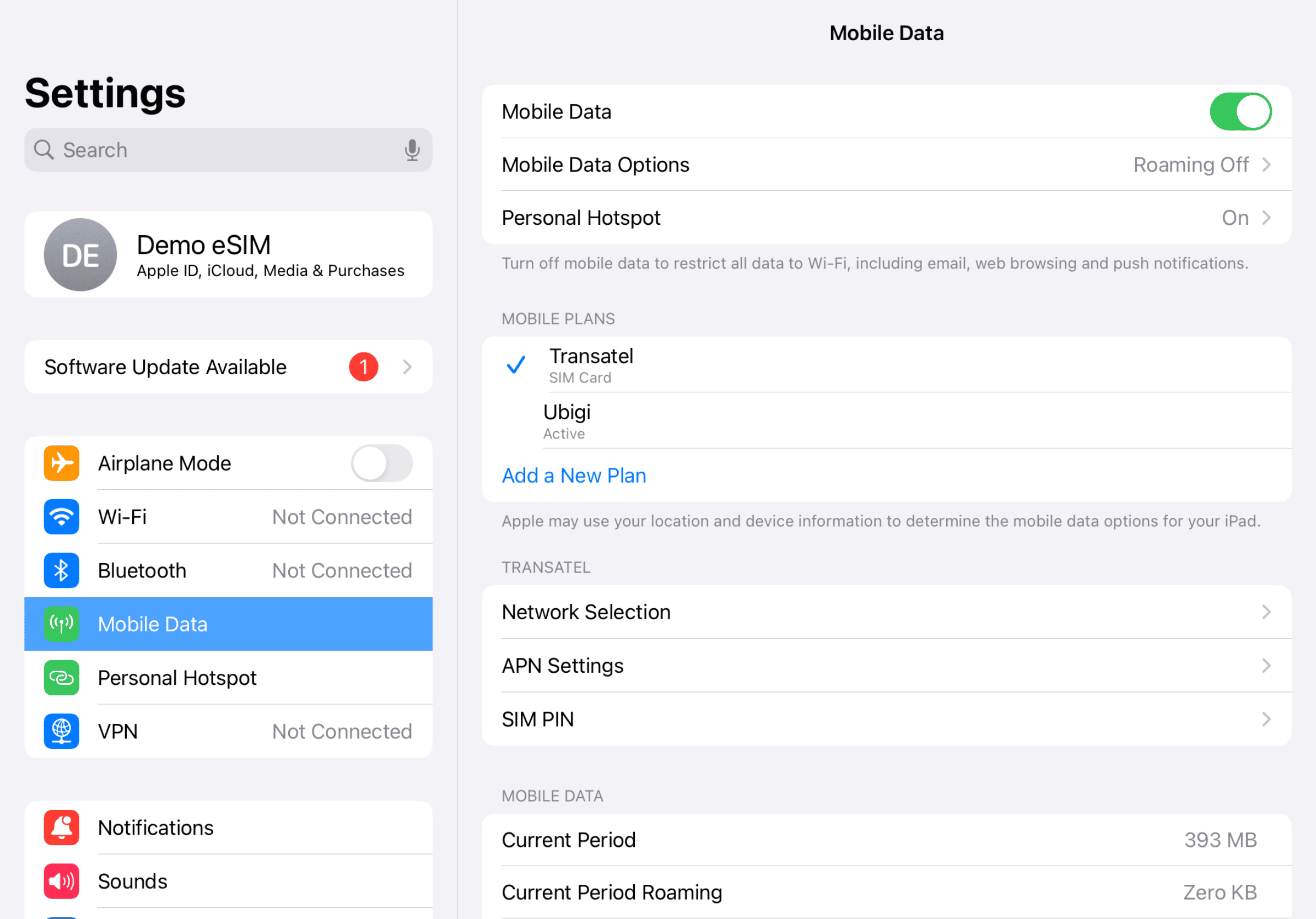
Your data consumption will start upon arrival at destination. Make sure you're using the Ubigi line for Cellular Data.
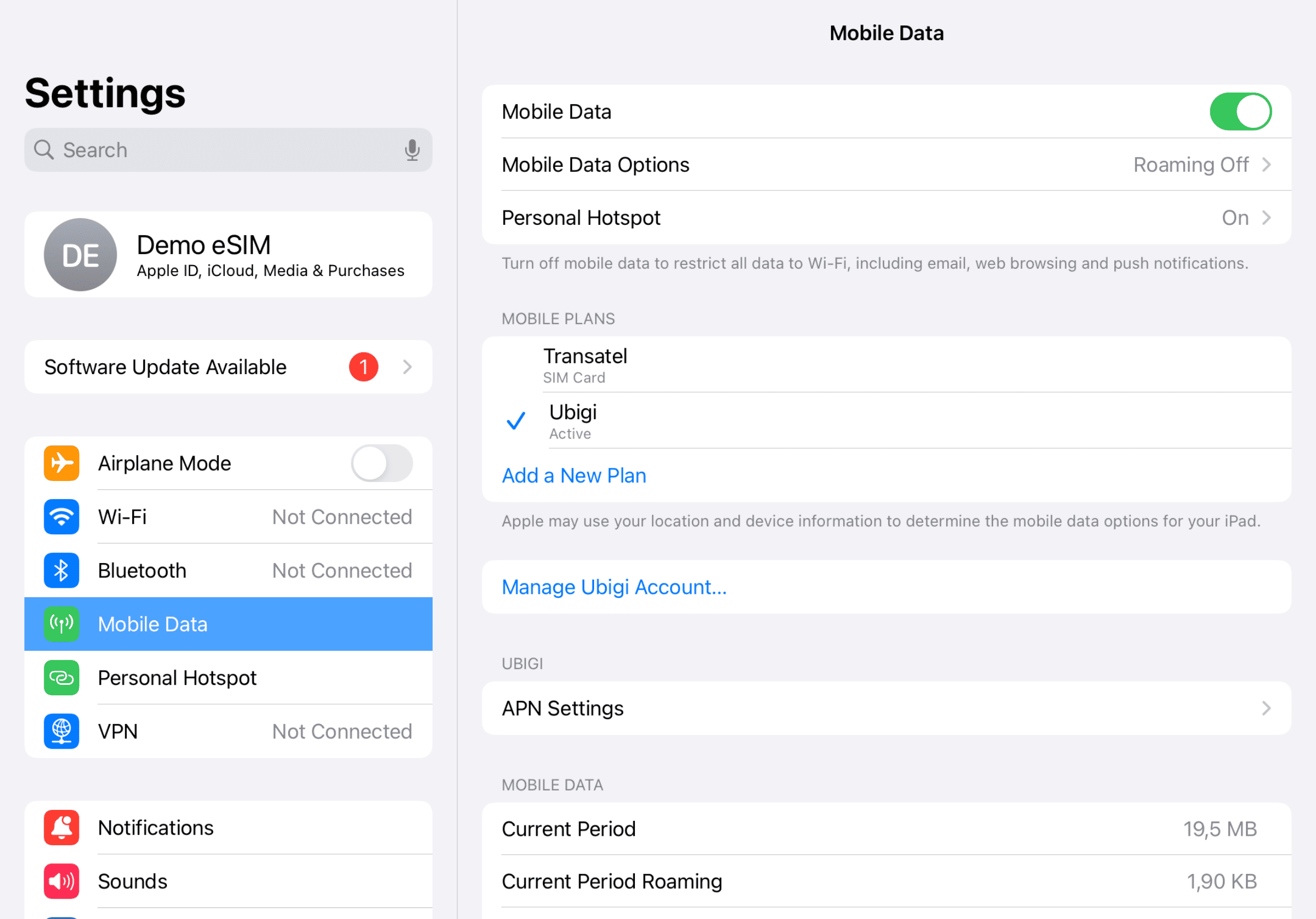
Turn off your Ubigi line and return to your initial settings.
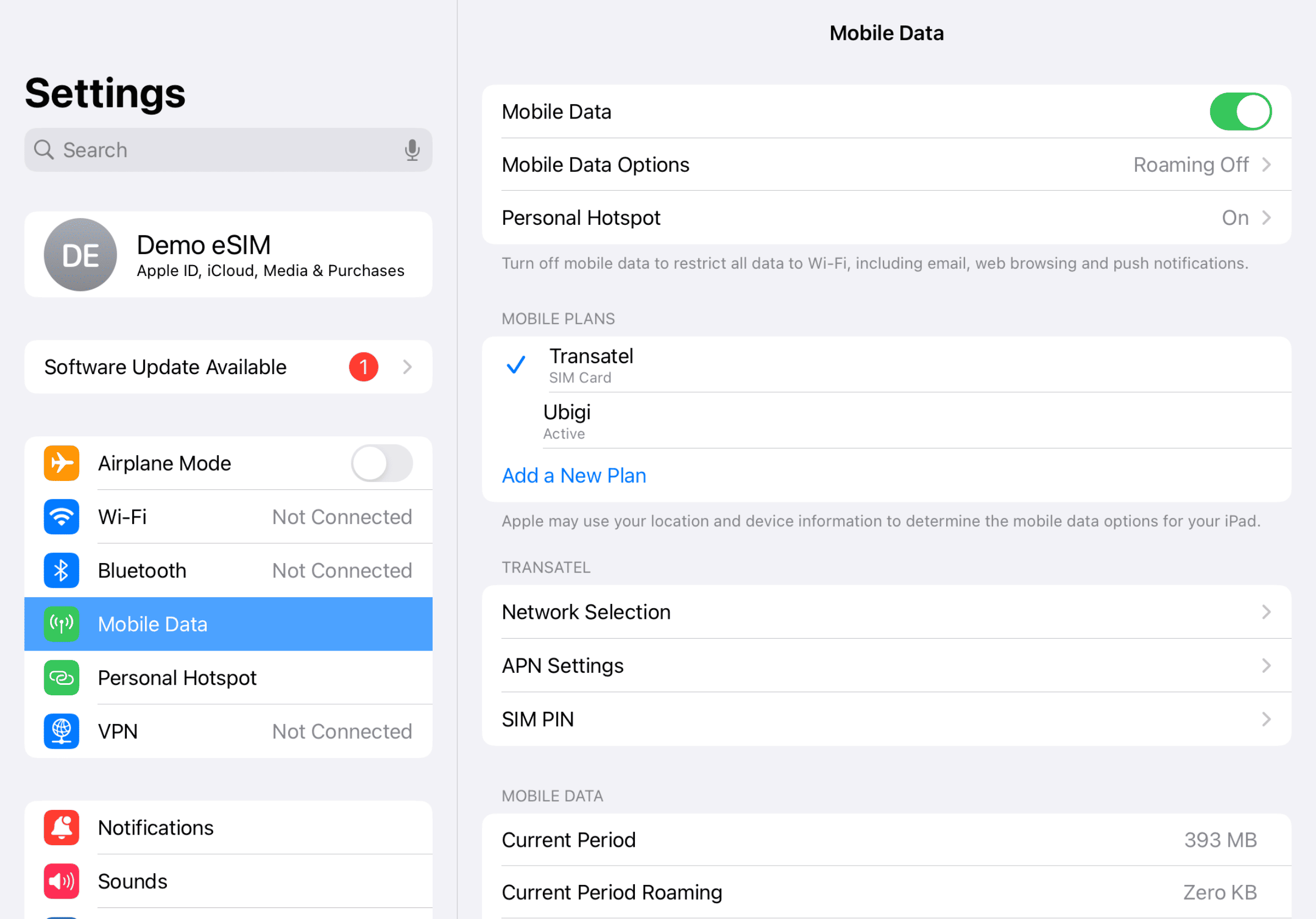

Check out the tutorial:

To check if your device is eSIM compatible, follow these steps:
Dial *#06#. If you have an EID code on the screen, your phone is eSIM compatible.
To check if your iPhone/iPad is locked or unlocked by your provider, follow these steps:
To check if your Android device is locked or unlocked, please contact your original carrier. (You can also test using a different carrier in your home country, which is usually not possible with a SIM-locked device)