Discover how to install your Ubigi eSIM on your Android in few steps!
Start by checking if your Android is eSIM compatible

Dial *#06#, if an EID code shows, your device supports eSIM
Start by checking if your Android is eSIM compatible

Dial *#06#, if an EID code shows, your device supports eSIM
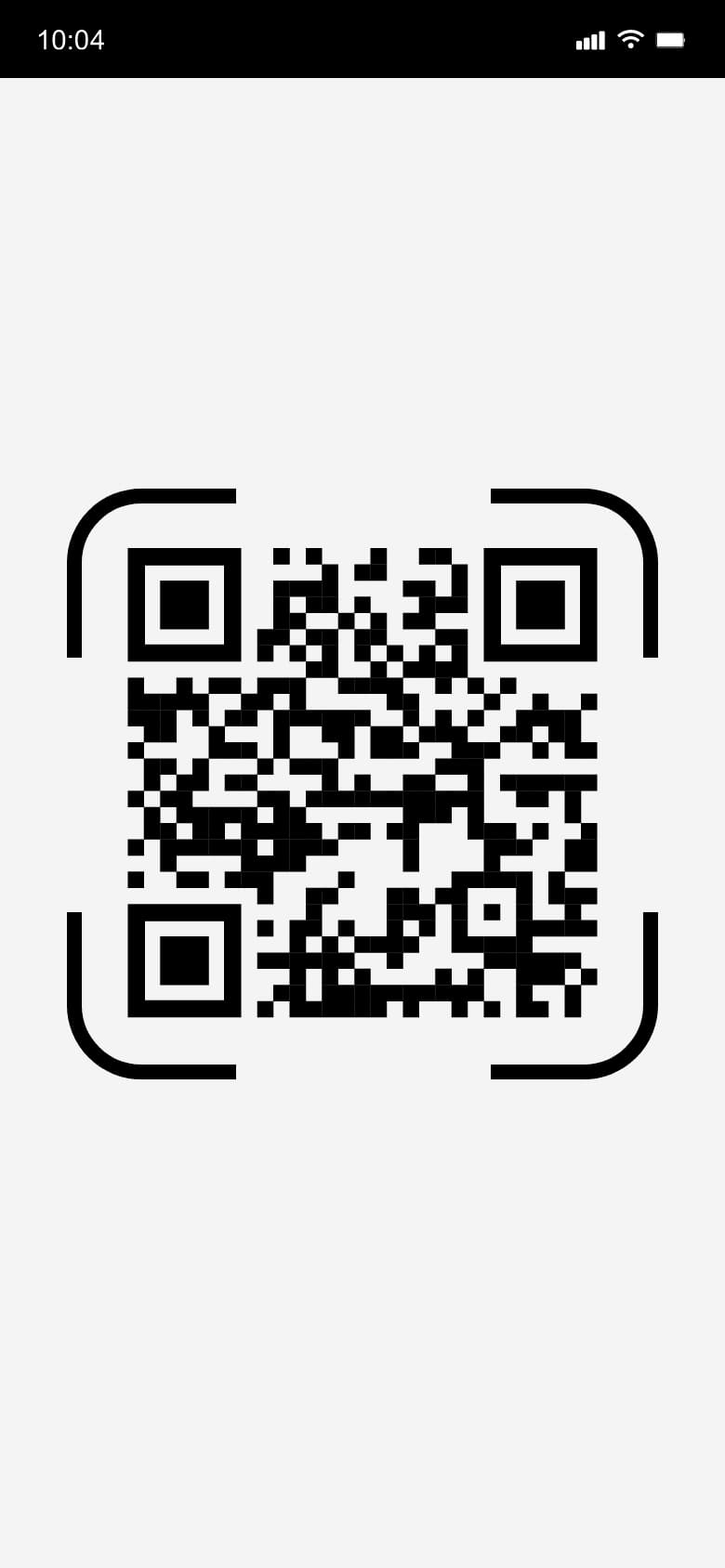

Press & hold the QR code received by email or scan it to install your Ubigi eSIM
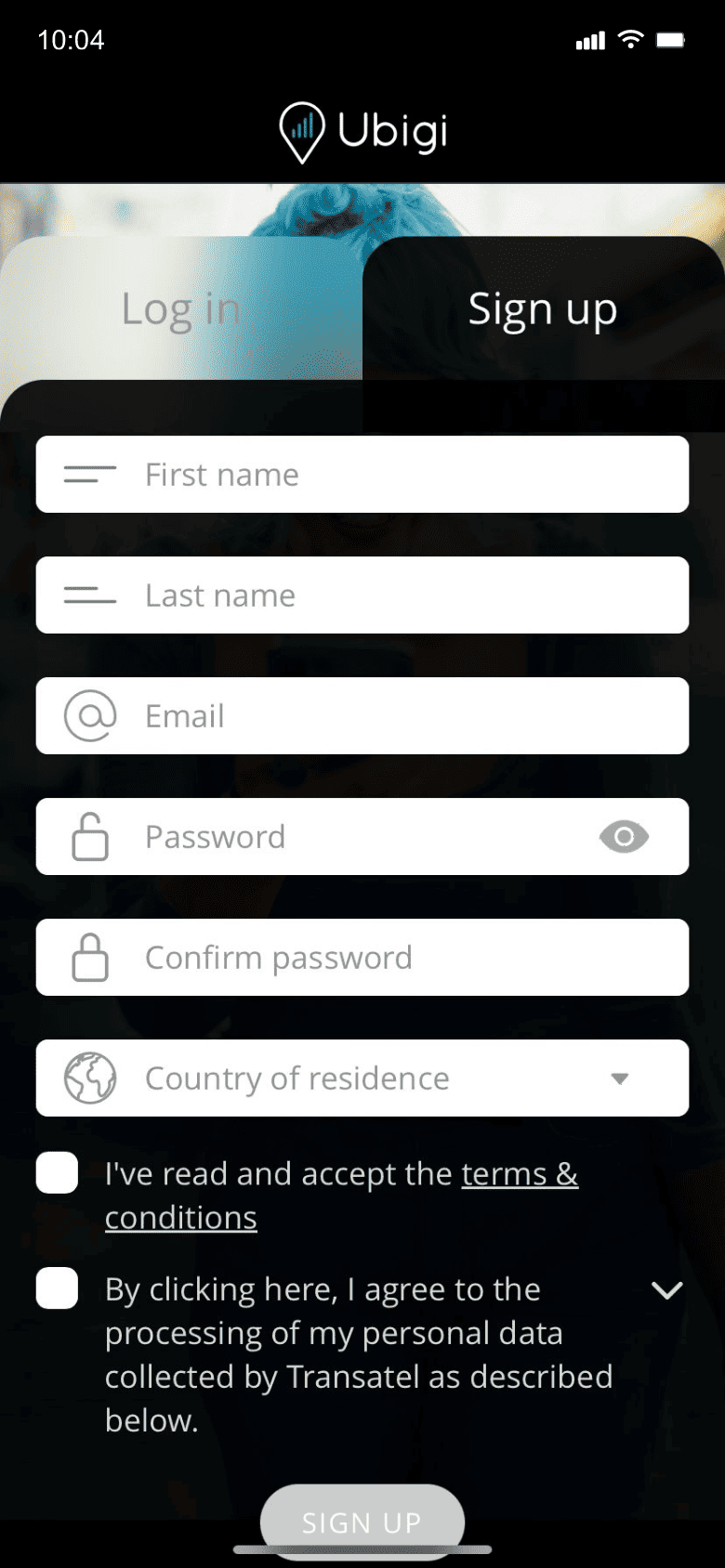

Sign up to Ubigi by downloading the app or visiting Ubigi.me to track your data in real time, receive alert notifications and top up easily

Make sure to turn off your Ubigi line and keep your Mobile data on your primary SIM before your trip.
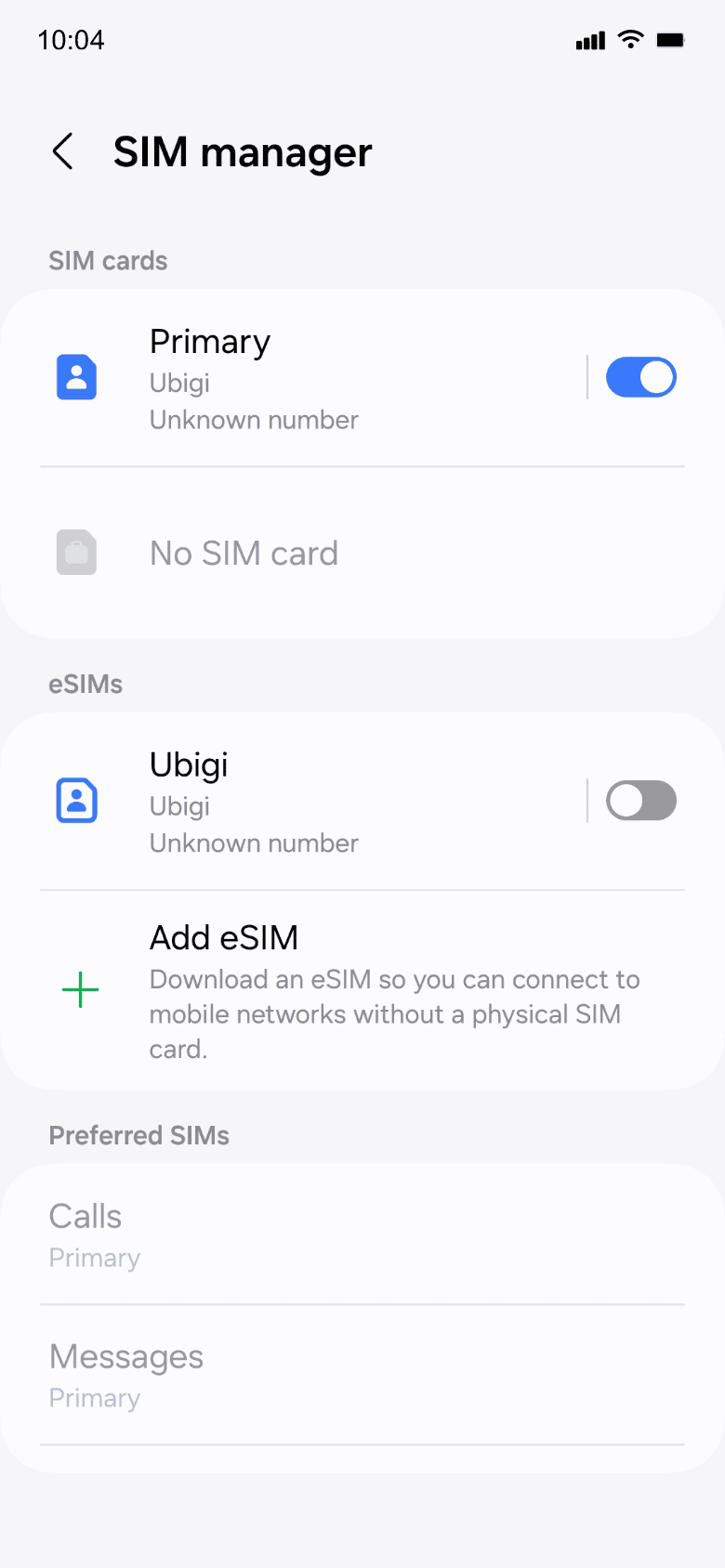
Your data consumption will start upon arrival at destination. Make sure you're using the Ubigi line and set it as the preferred SIM for mobile data.
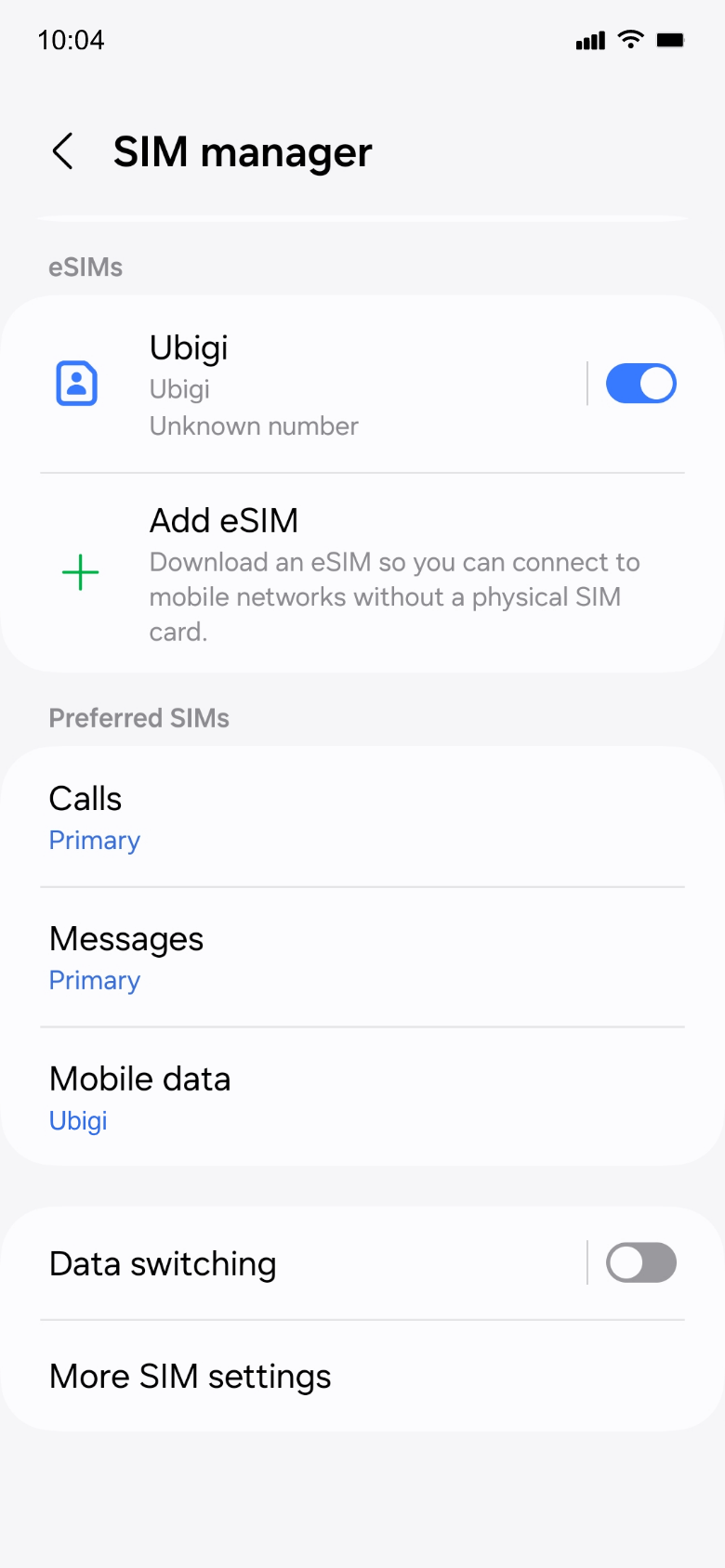
Turn off your Ubigi line and return to your initial settings.
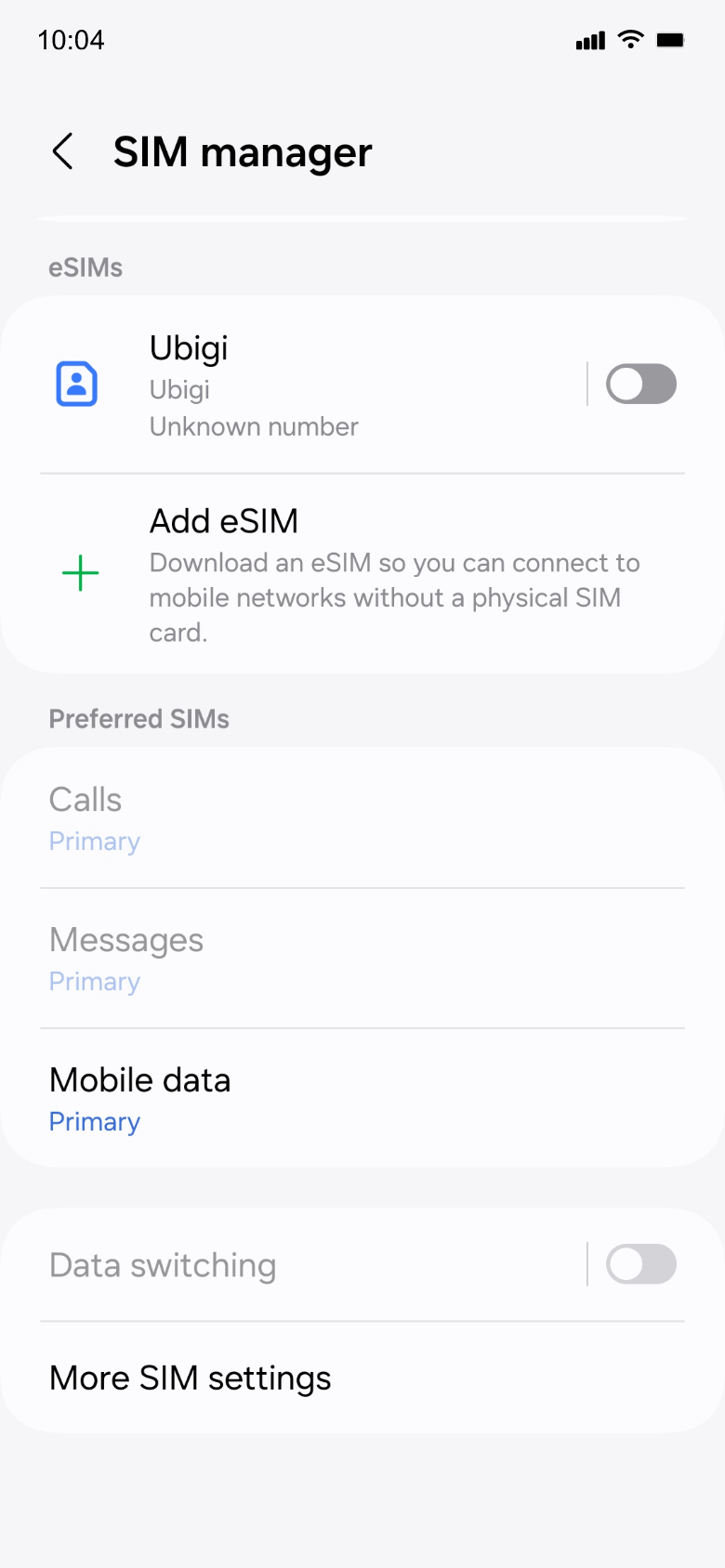

Check out the tutorial:


 Verified
Verified  Verified
Verified  Verified
Verified  Verified
Verified  Verified
Verified  Verified
Verified  Verified
Verified  Verified
Verified  Verified
Verified  Verified
Verified  Verified
Verified  Verified
Verified  Verified
Verified  Verified
Verified  Verified
Verified 
 How to check eSIM compatibility
How to check eSIM compatibilitySmartphones / Tablets:
Dial *#06#.
→ If an EID number appears, your device is eSIM-compatible.
Windows 10 / 11:
Press Windows+I.
Go to “Network & Internet”
→ If you see "Cellular", your PC is eSIM-compatible.
 How to check carrier unlocking
How to check carrier unlockingiPhone / iPad:
Go to Settings > General > About.
Scroll to Carrier Lock.
→ If you see “No SIM restrictions”, your device is unlocked.
Android:
Go to Settings > Network & Internet > Mobile network.
Disable Automatic network selection.
→ If multiple networks appear, your device is unlocked.