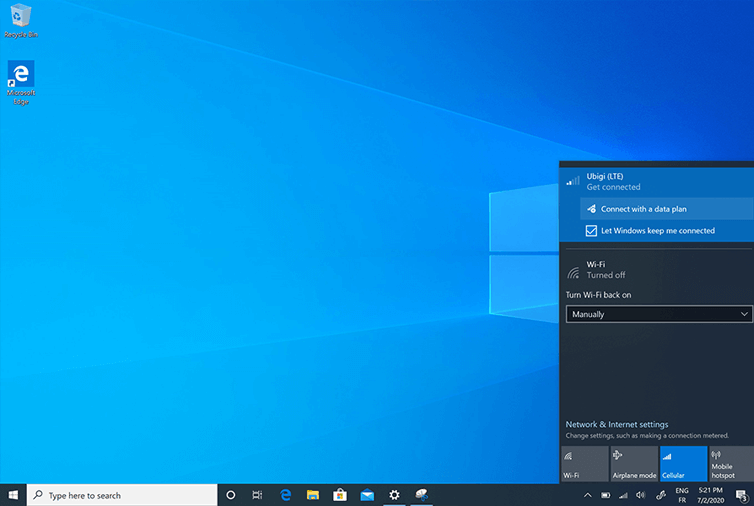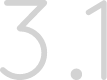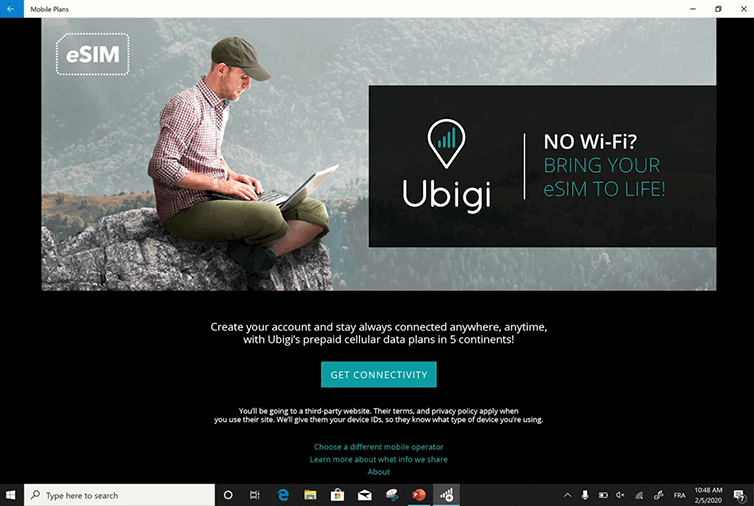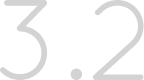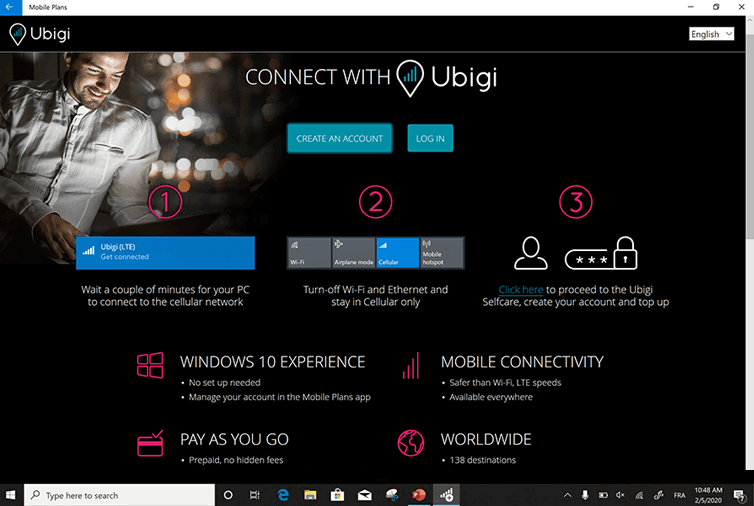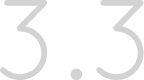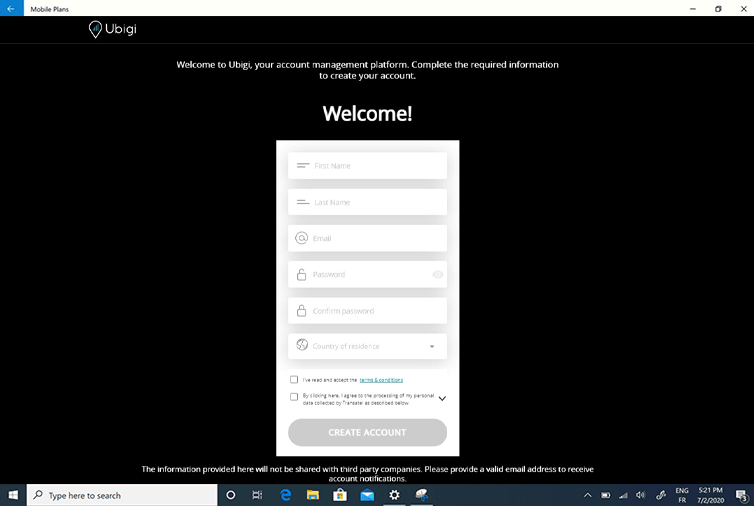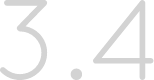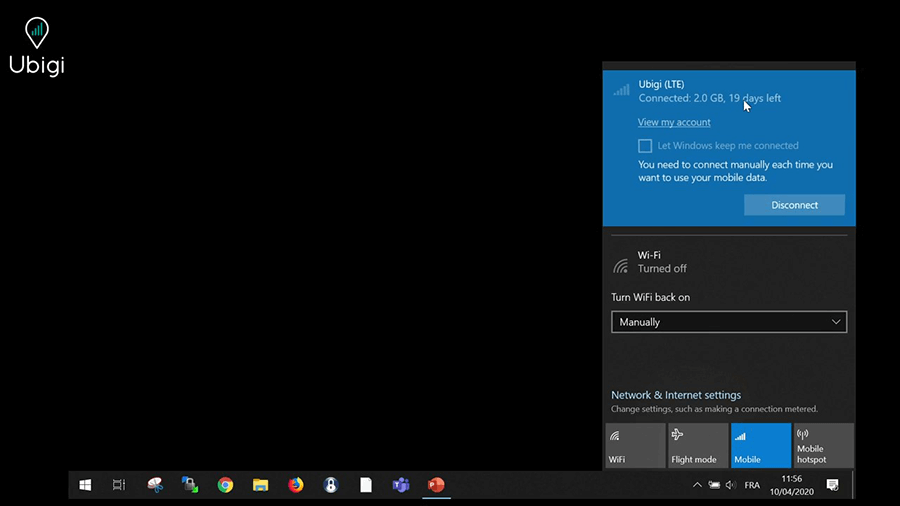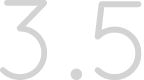Get your free eSIM profile
Download the official app to get your eSIM profile. Get your free eSIM profile >
Install your eSIM profile
Download over the air the Ubigi eSIM profile on your device. How to install your eSIM profile >
Create your Ubigi Account
Setup your personal Ubigi eSIM account to be able to buy data plans. Create your account >
How to create your Ubigi account on your Microsoft Windows 10 laptop PC or tablet

Make sure that you have requested your Ubigi eSIM profile in step 1 and installed the eSIM in step 2
Then connect to the Ubigi eSIM to create your account and choose a data plan.