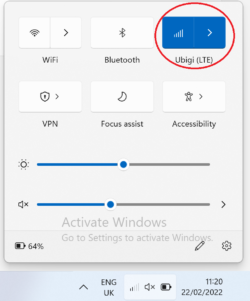The APN (Access Point Name) used for Ubigi is mbb.
To manually set-up the APN on the Settings, please follow the steps below according to your device:
For iOS:
– Go to Settings
– Then Mobile Data
– In Data Plans, select your Ubigi profile and turn it on if it is not yet the case
– When the profile is on, go to Mobile Data Network
– Then, just type the 3 letters mbb in the all 4 APN fields: Mobile Data, LTE setup, MMS and Personal Hotspot
For Android:
– Go to Settings
– Under Mobile network, scroll to the bottom and select Access Point Names
– In the APN field, just type the 3 letters mbb
– Then click on SAVE to register the changes
For Windows 10 :
– Go to Settings
– Then, in Networks & Internet, select Cellular
– Click on Advanced Options, then select Add an APN
– In the APN field, just type the 3 letters mbb
– In the APN type drop-down list, select Internet and Attach APN
– Then click on SAVE to register the changes
– Finally, switch to Airplane mode for a few seconds in the network bar, then activate cellular again to use your connection.
For Windows 11:
– Go to Settings
– Then, in Networks & Internet, select Mobile
– Click on Mobile operator settings, then click on the Add an APN button
– In the APN field, just type the 3 letters mbb
– Then click on SAVE to register the changes
– Finally, to refresh the cellular connection, turn off Cellular mode for a few seconds in the network bar, then activate it again: