To transfer or switch your Ubigi eSIM profile from an iPhone to another Android device :
1 – First, make sure that you remember your login+password. If not, you must check them directly on your Ubigi account under the Settings tab while connected through your Ubigi connectivity on the iPhone on which the eSIM profile is still installed (you can modify your password at that moment if you do not remember it)
2 – Once you are sure to remember your login+password, delete the Ubigi eSIM profile from your iPhone
3 – Download the Ubigi app on your Android device and connect to your Ubigi account by using your login and password:
4 – Once connected, go to the Settings tab and in the “eSIM” section, click on the “Re-install my Ubigi eSIM” button: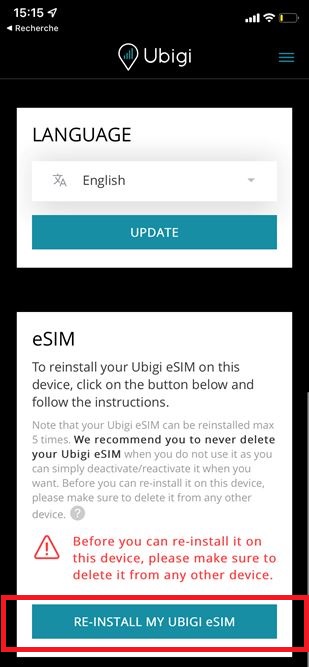
5 – Then follow the instructions on your screen to complete the installation.
NB: if the “re-install my Ubigi eSIM” button is not displayed, please contact our Customer Service for more help as you may have an old profile that cannot be reinstalled. Our team will send you an updated profile that you can reinstall on your Android device and you will keep your Ubigi account.
IMPORTANT: your Ubigi eSIM profile must be deleted on your iPhone before the re-installation on your Android device, otherwise the re-installation and swap will not work (NB: this action won’t delete your Ubigi account).
The re-installation of a Ubigi eSIM profile is limited to 5 times max after deletion. In case you get an error message during a re-installation, please see the following section:
I get an error message when I use the QR code on my Ubigi account to re-install my Ubigi eSIM profile, why?

