To transfer or switch your Ubigi eSIM profile to a new or another iPhone/iPad:
1 – First, delete the Ubigi eSIM profile from your first/old iPhone/iPad. Please ensure you are connected to a Wi-Fi or 4G/5G connection when deleting your eSIM profile.
2 – Then, download the Ubigi app on your new/other iPhone/iPad and connect to your Ubigi account by using your login and password
3 – Once connected, the button “Install your eSIM” will be displayed – click on it then follow the instructions on screen to complete the installation: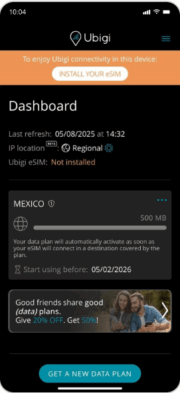
IMPORTANT: your Ubigi eSIM profile must be deleted on the first (old) device before the re-installation on another device, otherwise the “Install your eSIM” button won’t be displayed and the re-installation and swap will not work on the new device (NB: this action won’t delete your Ubigi account).
If this deletion is not possible in case you don’t have your first (old) device anymore (broken, lost, etc.), we invite you to contact our Customer Service for more help.
The re-installation of a Ubigi eSIM profile is limited to 5 times max after deletion. In case you get an error message during a re-installation, please see the following section:
I get an error message when I use the QR code on my Ubigi account to re-install my Ubigi eSIM profile, why?





 Check eSIM compatibility
Check eSIM compatibility Check Carrier Unlock
Check Carrier Unlock