When your eSIM profile is activated, two network signals appear at the top of your screen: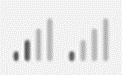
– a network signal representing your main SIM card (on the left)
– a second network signal representing your eSIM profile (on the right)
You need first to verify that following steps are checked:
– the Ubigi eSIM profile is installed on your device
– the Mobile data is applied on theUbigi eSIM profile
– the APN is registered on your device
After that, if the network is still not displayed on your Android device (network bars on the right are still all grayed out), you have to perform a manual network search. To do that:
– First go to Settings: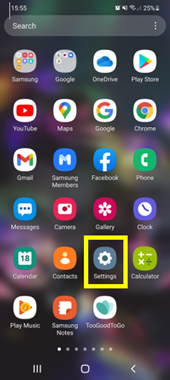
– Then select Connections: 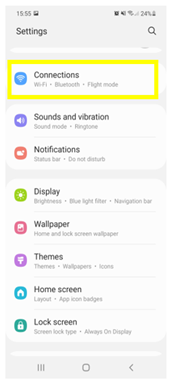
– Select Mobile networks: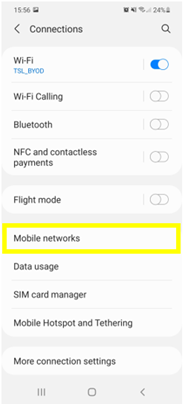
– And select Network operators: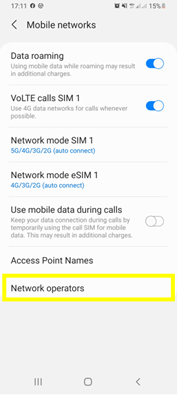
– Click on Ubigi (or eSIM…) at the bottom to access the network functions for the Ubigi e-SIM :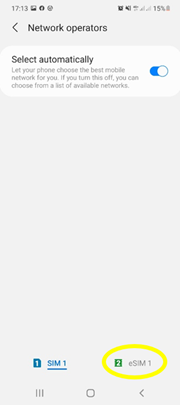
– Then, disable automatic mode and click OK to start a network search: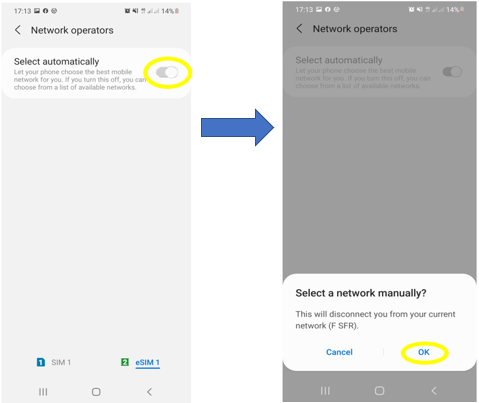
– After that, the list of available networks will be displayed after a few seconds: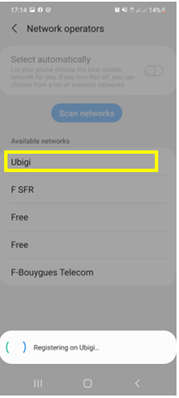
– Finally select the Ubigi network (If Ubigi does not appear in the list, you must select the name of our network partner in the country you are in – Consult the list of our network partners here).
Once you have selected the network, the network bars will appear at the top of your screen (they will no longer be all greyed out).

