You need to check the configuration of the Access Point Name (APN) to solve this issue on your Android device. To do that:
– Go to Settings: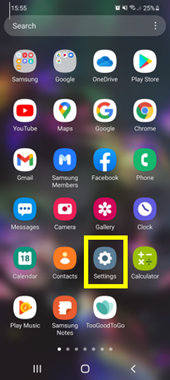
– Select Connections: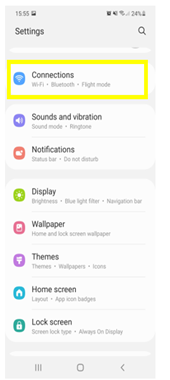
– Select Mobile networks: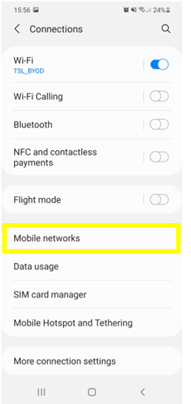
– Then select Access Point Names: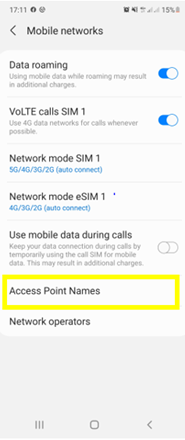
– Select the Ubigi eSIM at the bottom of the screen: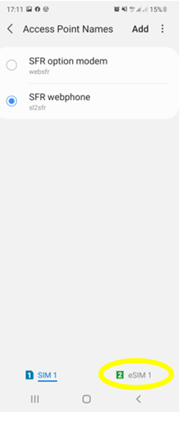
– If the APN mobiledata appears, make sure it is selected: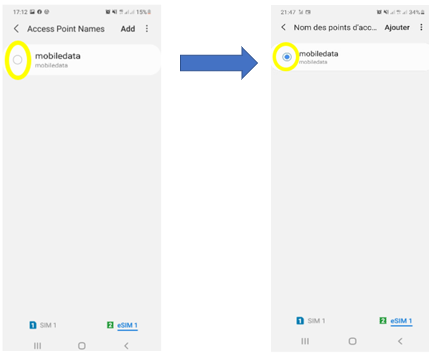
– If no Access Point Name appears, create one by pressing “Add” or the “+”: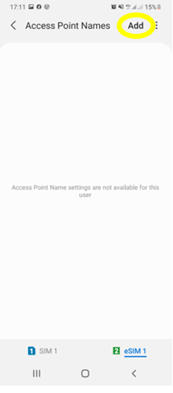
– Click on Name to be able to edit this field: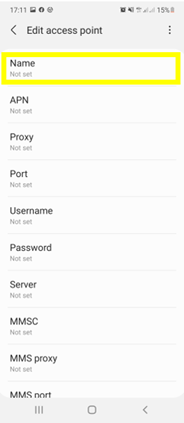
– Type Ubigi and press OK: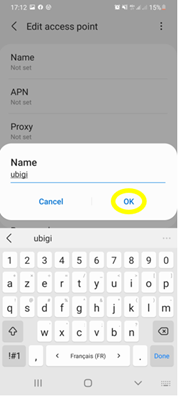
– Click on the APN field and type mobiledata and press OK: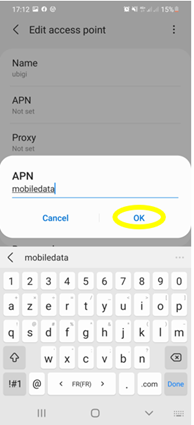
– Click on the 3 small dots symbol at the top of the sreen to save the APN: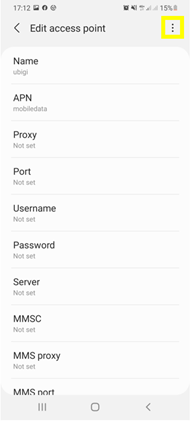
– And finally, click on SAVE: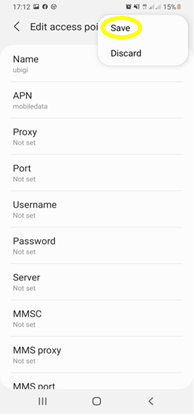
– Make sure that the APN is selected: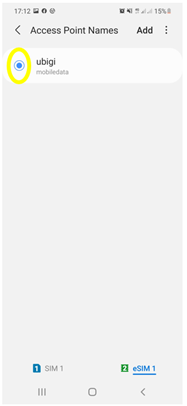
You can now connect to the Internet using the connectivity of your Ubigi eSIM profile.

