In order to share the Ubigi cellular data connection from your iPhone or iPad with another device, please follow the instructions below:
1/ First, make sure that your iPhone/iPad is connected to the Ubigi cellular network (to do that, go to Settings/Cellular networks/Cellular networks again/select your eSIM profile).
2/ Then go to :
– Settings
– Personal hotspot (*)
– Tap the slider next to activate the option in [1]
– You will also see a Wi-Fi password appear in [2]
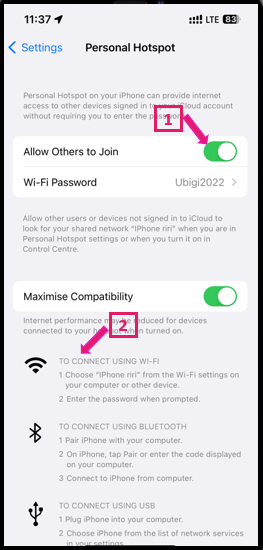
Once this option is activated, activate the Wi-Fi on the other device (the one you want to get connected), select your iPhone/iPad signal and enter the password displayed on your iPhone/iPad.
And voilà! The tethering is now working and you can connect several devices to share the Ubigi connectivity 🙂
(*) In case the Personal hotspot option is disabled (all grey), you will need to register the APN first in the Settings. To do that, please follow the instruction on section How to set the APN for Ubigi eSIM?
Once the APN set, go back to Settings > Mobile data > Personal hotspot to check if the option is now available:
– if it does, go further with the instructions above to set the option
– if it does not, double-check that you registered well the mbb APN and if the situation persists do not hesitate to contact our Customer Service for more help.

