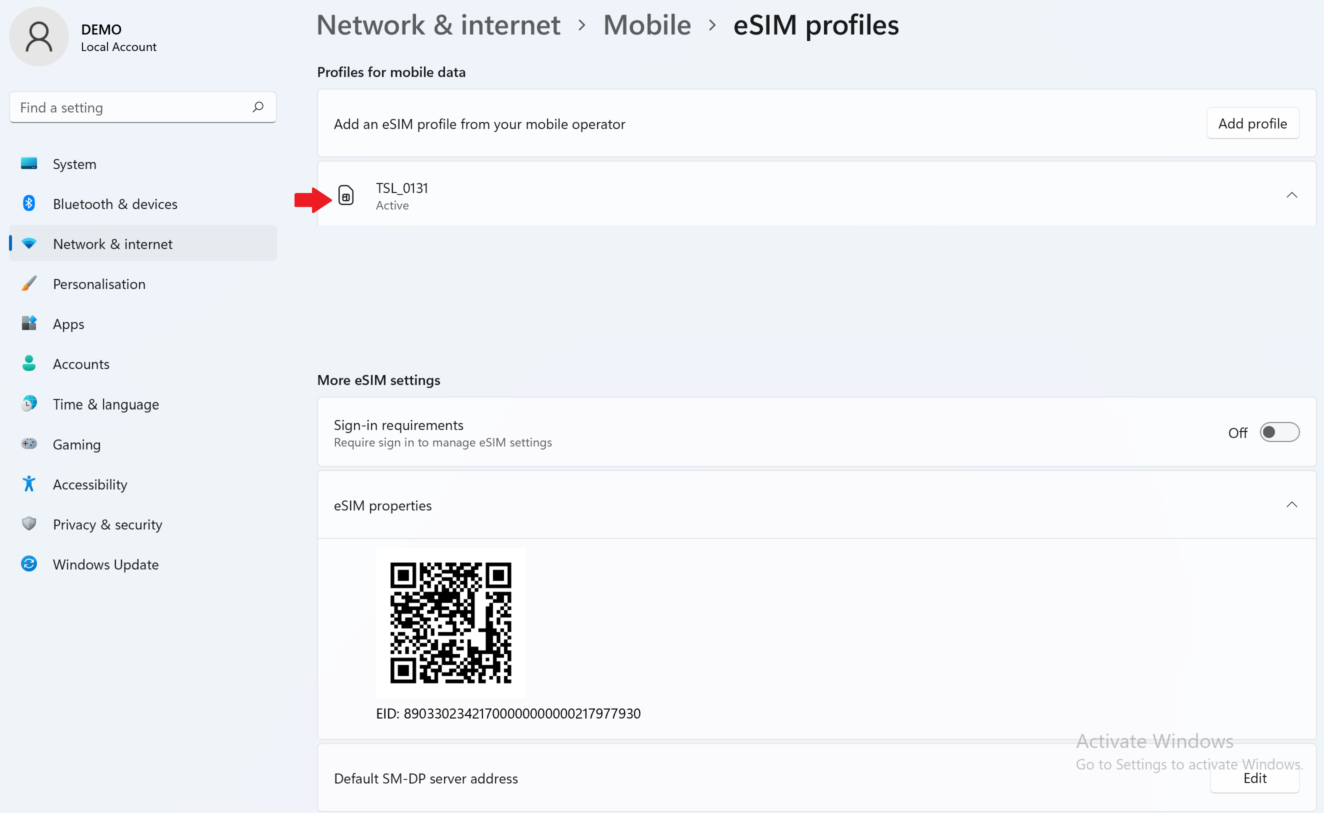In order to know if your Ubigi eSIM profile is activated on your Windows 10 or Windows 11 device, follow the instructions below:
First of all, ensure that the Mobile network option is activated on the “Network & Internet settings” on the flyout, then deactivate the WiFi option:
Windows 10: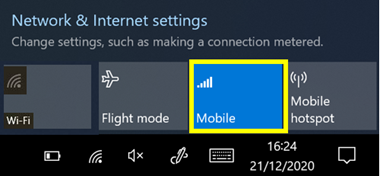
Windows 11: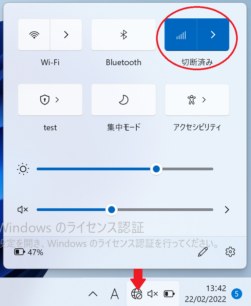
If the ‘Cellular’ function appears there, it means that your device is equipped with an eSIM. You have now to check if a Ubigi eSIM profile is installed on it. To do that:
On Windows 10:
– First, go to your device Settings
– Then, select ‘Networks and Internet’
– After that, press ‘Cellular’ or “Mobile”
– Finally, you can see which SIM card/eSIM are installed and active: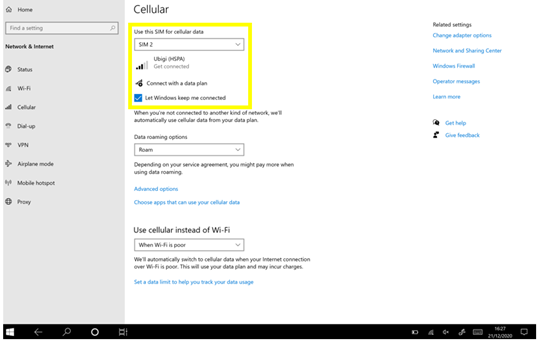
Windows 11:
– First, go to your device Settings
– Then, select ‘Networks and Internet’
– After that, press ‘Cellular’
– Then, press ‘eSIM profiles’ :
– Finally, you can see which SIM card/eSIM are installed and active (appear as “applied) on your device: